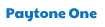Making Derivative Works
from elements.wlonk.com and thinkzone.wlonk.com
About Derivative Works
All works on elements.wlonk.com and thinkzone.wlonk.com are copyrighted by Keith Enevoldsen (author/artist) and are now licensed under Creative Commons Attribution-ShareAlike 4.0 (CC BY-SA 4.0). See more under Terms of Use.
You may modify, translate to another language, transform, remix, or build upon these works to make derivative works if you both attribute the source and share alike.
You must retain the attribution to the original copyright, website, and license and indicate if you made changes.
Derivative works must be shared alike under the same license (CC Attribution-ShareAlike 4.0).
Hosting Derivative Works
I, Keith Enevoldsen, prefer not to manage, maintain, or sponsor the translated or derivative works. I prefer not to host them on my websites. I prefer that the creators retain direct control of their own works. If possible, please find another place (such as a website or file share) to host the translated or derivative works that you make. It is best for readers if your translated work is on a website that is written in your language.
If you email me to tell me where your translated or derivative work is, and it looks good, I will add a link to it from my Links pages at elements.wlonk.com/ElementsLinks.html or thinkzone.wlonk.com/Links.html. I'd also like to add a link to your contact info (e.g., email). (If you cannot find another website to host it, you may send me the pdf file and, if it looks good, I may host it on my website.)
Editing the Illustrator/PDF Files in Adobe Illustrator
Editing in Adobe Illustrator
- The original works, including text and artwork, were created by Keith Enevoldsen using Adobe Illustrator version CS3 (2007).
- The PDFs on elements.wlonk.com and thinkzone.wlonk.com are editable in Illustrator. There is no edit password. All editing information is retained in the PDF file. You can open the PDFs in Illustrator and it will work just like an Illustrator (.ai) file. You can even change the file extension from .pdf to .ai, if you want to.
- Adobe Illustrator is very good, but it is costly. You may be able to edit these files with other less-expensive tools (like Inkscape), too, but I used Illustrator.
- Adobe Illustrator documents are edited as text and vector art (lines and shapes), not raster pixel images. After you are done editing the text and artwork, you can generate image files (like PNG files) at any resolution.
- In Illustrator, you can save to different vector formats (AI, PDF, SVG, EPS).
- In Illustrator, you can export to different raster image formats (PNG, GIF, JPG/JPEG). It is better to export illustrations to PNG (lossless format) rather than JPG/JPEG (lossy format).
Copyright notice
- Make sure the copyright/website/license/modification notice
is plainly visible somewhere on the face of the document/image.
You may reword it if it has the same meaning.
- Example original:
- © 2005–2016 Keith Enevoldsen elements.wlonk.com Creative Commons Attribution-ShareAlike 4.0
- Example modified:
- © 2005–2016 Keith Enevoldsen elements.wlonk.com CC BY-SA 4.0. 2017 Traducido al español por Juan Pérez.
- Example original:
- I also put copyright info and CC license info in Illustrator's File Info panel metadata fields Document Title, Author, Copyright Status, Copyright Notice, and Copyright Info URL. But metadata is not visible to most users. Furthermore, metadata is lost when exporting to other formats, like PDF or PNG.
General editing in Adobe Illustrator
- The text and artwork uses layers. The layers are named. Layers are very helpful. If you just want to edit the text without messing up the artwork, make the text layers be unlocked and visible, and make all the other layers be locked and visible. Do not mess up the layer stacking order, otherwise you may accidentally hide stuff.
- My default document size is American letter-sized 8.5x11 inches.
- The file uses grids to keep things lined up. Grids are very helpful. You can turn snap-to-grid on or off as you work. My grids are based on inches.
- To align things without using the grid, use the align feature.
Text editing in Adobe Illustrator
- The text uses paragraph styles and character styles. If you like to use styles, use them. If you don't, you can delete the styles. If you don't use styles, you can make one text format match another by using the eyedropper tool.
- See below for more information about fonts.
Graphics editing in Adobe Illustrator
- I recommend that you not edit the pictures at all, other than moving or resizing them. If you want different pictures, it's probably better to draw your own pictures from scratch. (If you redraw all the pictures from scratch, then you may claim it as your own original work - no need to attribute me.)
- I try to keep my pictures very simple. I prefer simplicity. For example, I use simple lines and solid fill colors -- no brushes, gradients, transparency, patterns, or artistic effects like drop shadows. Keeping it simple reduces the chance of bad rendering by the many different PDF viewers.
- The artwork uses grouping. Each little picture is grouped so you can move it around as a single unit.
- The artwork uses stacking order for individual shapes within a picture. Do not change the stacking order, otherwise the picture may look wrong in some details.
- When you resize a picture larger or smaller, use a method that keeps the width/height aspect ratio constant (in Illustrator, use shift-drag to resize) so the picture does not get distorted (squeezed or stretched).
- When you resize a picture larger or smaller, you will often want to choose the option to scale the stroke widths too.
- Some of my artwork uses symbols for repeated icons. For example, The Periodic Table of the Elements in Pictures uses symbols.
Specific hints for editing The Periodic Table of the Elements in Pictures and Words
- When editing or translating the text into another language, you may want to fit longer words into the very small element boxes. Instead of reducing the overall font size, I found that it often looked better to keep the same font size, but squeeze the longer text a little bit horizontally (but not vertically). Do this by setting character horizontal scale to something less than 100% (for example, 80%).
Embedded Fonts
Embedded fonts in the Illustrator/PDF files
- All fonts now embedded in these Illustrator/PDF files use a SIL Open Font License (OFL). This means you can legally make derived works and distribute them, even for commercial use, without paying anything for font licenses. Most so-called "free fonts" are free for your personal use, but not free for other purposes like distribution and commercial use. For totally free fonts, look for the words "SIL Open Font License".
- The fonts embedded in the Illustrator/PDF files are subsets that include only the characters used (this makes the files smaller to download). If you are editing and translating into another language and you need more glyphs (like Cyrillic or Greek), you may need to download and install the full fonts (which is free and easy) or change to other fonts. The free and open Google Noto Fonts support all languages.
- Open fonts are freely available from reputable font sites that specialize in open fonts, such as https://fontlibrary.org, https://fonts.google.com, https://www.google.com/get/noto/, and https://fontsquirrel.com.
- Open fonts may be used on your webpages by simply adding a stylesheet link to your HTML, as instructed by the font sites.
- The Illustrator/PDF files on elements.wlonk.com and thinkzone.wlonk.com embed the following SIL OFL fonts:
Font Google Noto Fonts: Noto Sans, Noto Serif, etc. Sample 
My usage I use Noto Sans as my standard font. I use Noto Serif only rarely. Description Noto is a general-purpose free font family that is very complete and supports all languages. Copyright © 2012 Google Inc. License SIL Open Font License, Version 1.1 Glyphs All languages. European, Cyrillic, Greek, Noto CJK (China/Japan/Korea), Noto Sans Devanagari (India), etc. Styles Regular, Bold, Italic, Bold-Italic Download https://www.google.com/get/noto/ HTML <link rel="stylesheet" href="https://fonts.googleapis.com/css?family=Noto+Sans"> Font Comic Relief Sample My usage I use Comic Relief as my standard fun kid-friendly font. I use this in the The Periodic Table of the Elements, in Pictures. Description Comic Relief is a free substitute for Comic Sans MS (Comic Sans MS is licensed). Slightly different letterforms. Exactly the same size. Copyright © 2013, Jeff Davis License SIL Open Font License, Version 1.1 Glyphs European, Cyrillic, Greek (no other languages) Styles Regular and Bold Download https://fontlibrary.org/en/font/comic-relief
http://loudifier.com/comic-reliefHTML <link rel="stylesheet" href="https://fontlibrary.org/face/comic-relief"/> Font Paytone One Sample My usage I use Paytone One for titles on both elements.wlonk.com and thinkzone.wlonk.com. Description Display font. Copyright © 2011, Vernon Adams License SIL Open Font License, Version 1.1 Glyphs European only (no Cyrillic, no Greek, no other languages) Styles Regular Download https://fonts.google.com/specimen/Paytone+One HTML <link rel="stylesheet" href="https://fonts.googleapis.com/css?family=Paytone+One">
Math Fonts
For simple math equations (as on my Areas and Volumes chart), I use normal fonts like Noto Sans or Noto Serif. For bigger equations (as on my Math Gems chart), I first write the equation in TeX (the standard math formatting language), then run it through a TeX formatter (online or offline tool) to format it and convert it to vector graphic outlines (like SVG). I import the outlines into my Illustrator/PDF file. So the bigger equations are just pictures, not editable text.